This is a post for MidJourney geeks. Please ignore if this is not you.
Anyone using MidJourney for branded content is likely to have traversed the pleasure of bringing creations to life, but suddenly, been hit an unexpected roadblock— Midjourney, an AI-based art generator that uses interactive machine learning in order to create unique images based on text descriptions from users…. refuses to recognise RGB / HEX colour codes.
This is maddening, puzzling and left me stumped for weeks, but in the post I’ll explain how to get specific colours in MidJourney.
Step 1. Find an image with your Desired Colour Palate.
This could be a photo with colours you like or perhaps a corporate colour palate. I’ve set out the KPMG colour palate below.
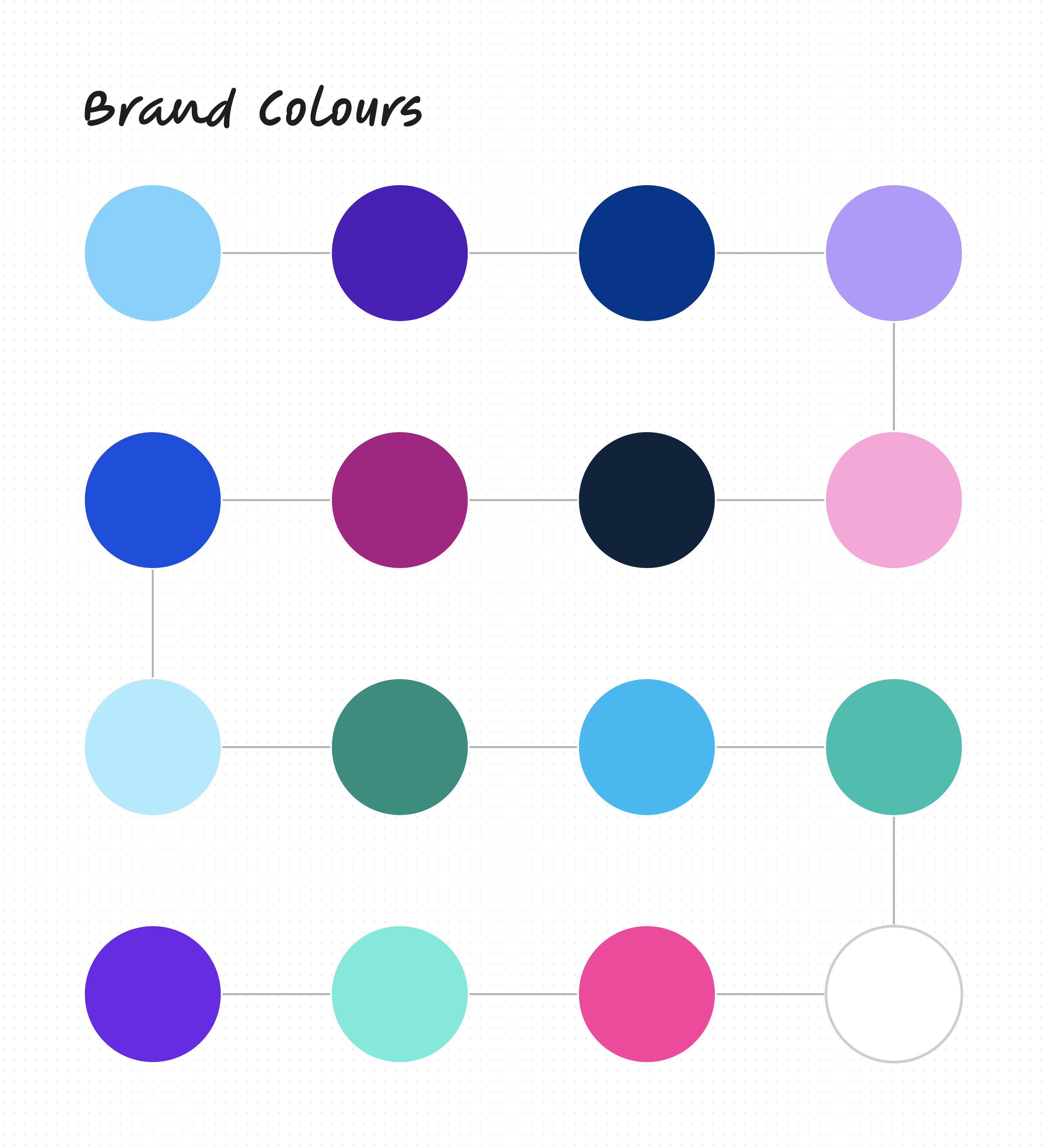
Step 2. Find the specific ‘name’ of your colours.
Upload the image with your desired colours to an online colour identifier. I like https://imagecolorpicker.com/
Select the colours you like and get their name.
In imagecolour picker Click on ‘show more’ and image color picker will give you RGB / HEX etc colour codes for the colour AND the name of the colour (e.g. Wild Strawberry is the name of the hot pink above).
It will also list complementary colours etc which may also be useful
Step 3. Document the names
For example, the ‘names’ of the KPMG brand colours are captured below alongside the colour in the image below:
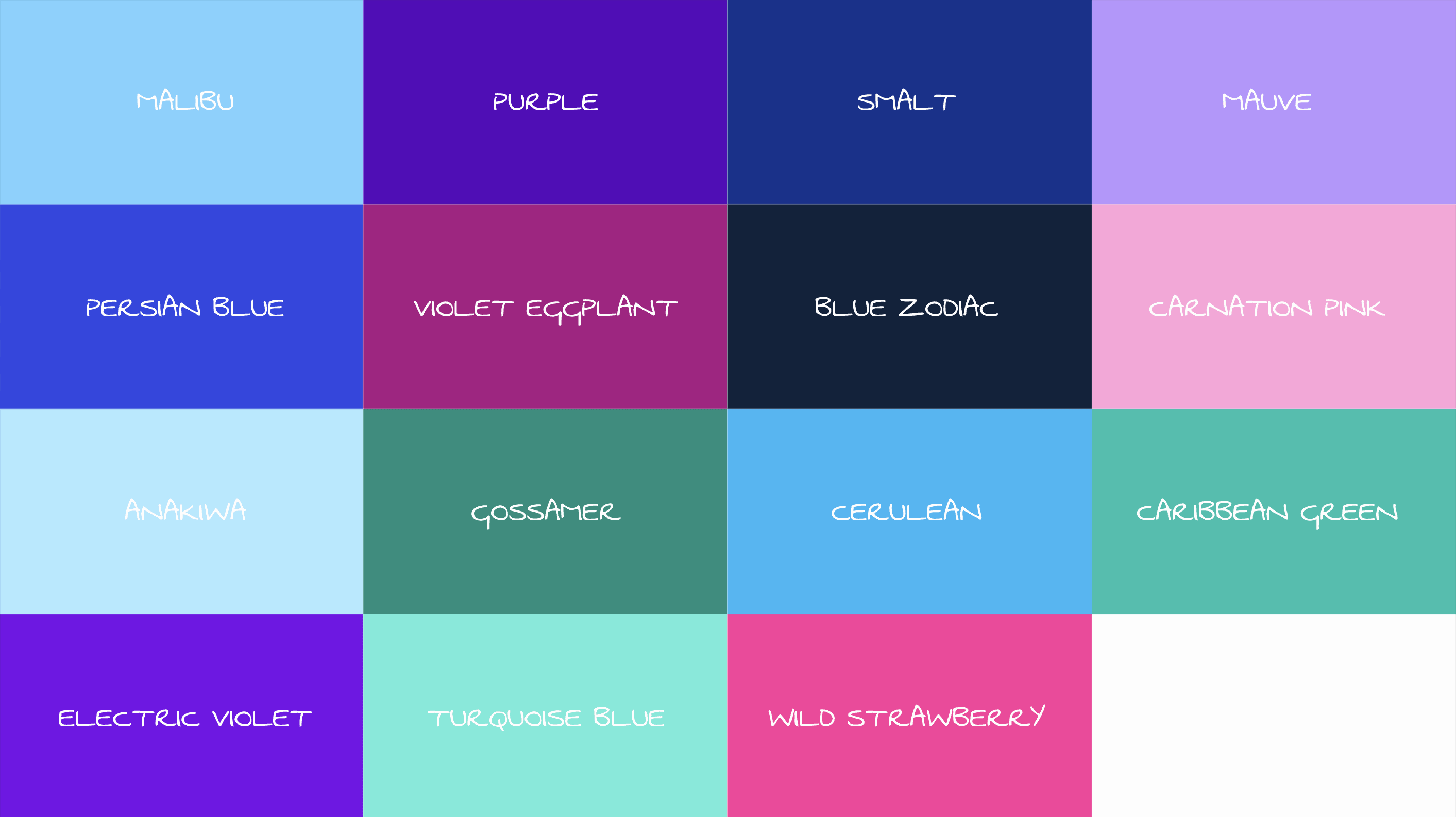
Step 4. Add the colour names to your MidJourney prompts and go crazy..
Prompt 1: Abstract Image. Hong Kong. Use the colours Smalt - Cerulean - Wild Strawberry. --v 5.1 --ar 16:9
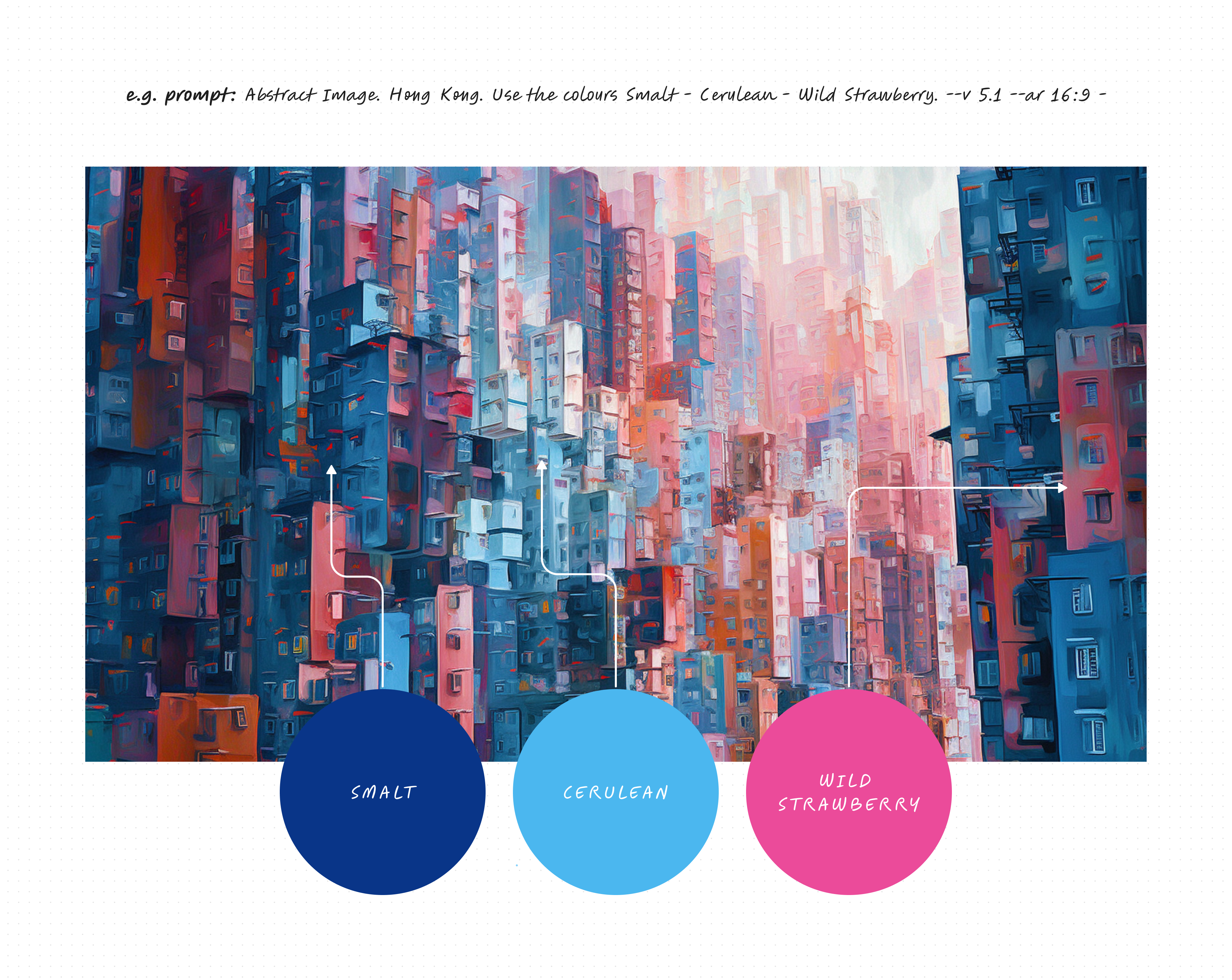
Prompt 2: Professional couple at a bar. Wearing Chanel. Use the colours Smalt - Cerulean - Wild Strawberry. Shot by olivia locher --v 5.1 --ar 16:9
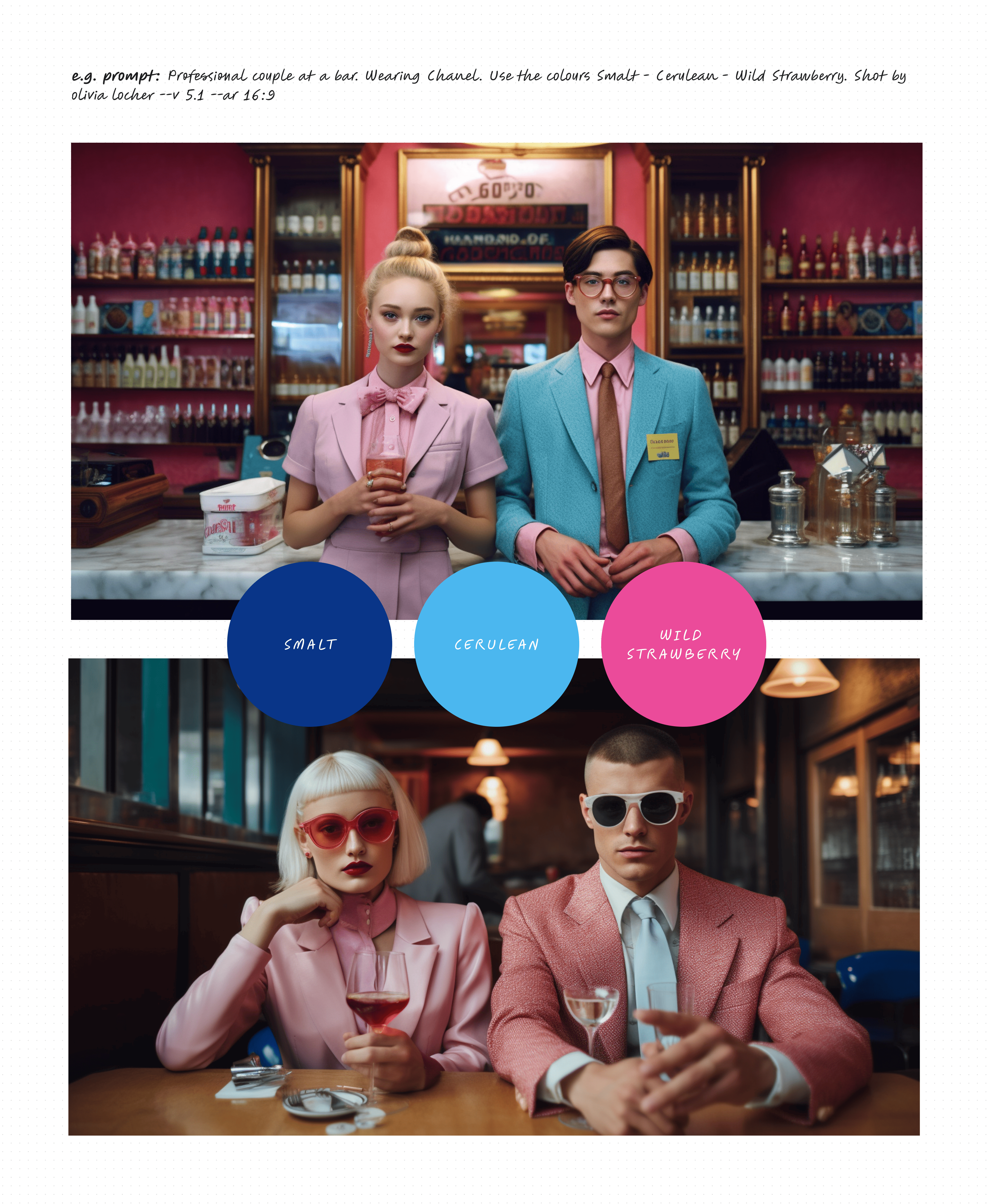
Prompt 3: High automotive symmetrical close-up portrait shoot of a Cerulean Jaguar E Type standing on a Wild Strawberry Coloured Tulip Field, anamorphic lens, ultra realistic, hyper detailed, Cerulean-core, automotive-core --ar 16:9 --q 2 --v 5.1
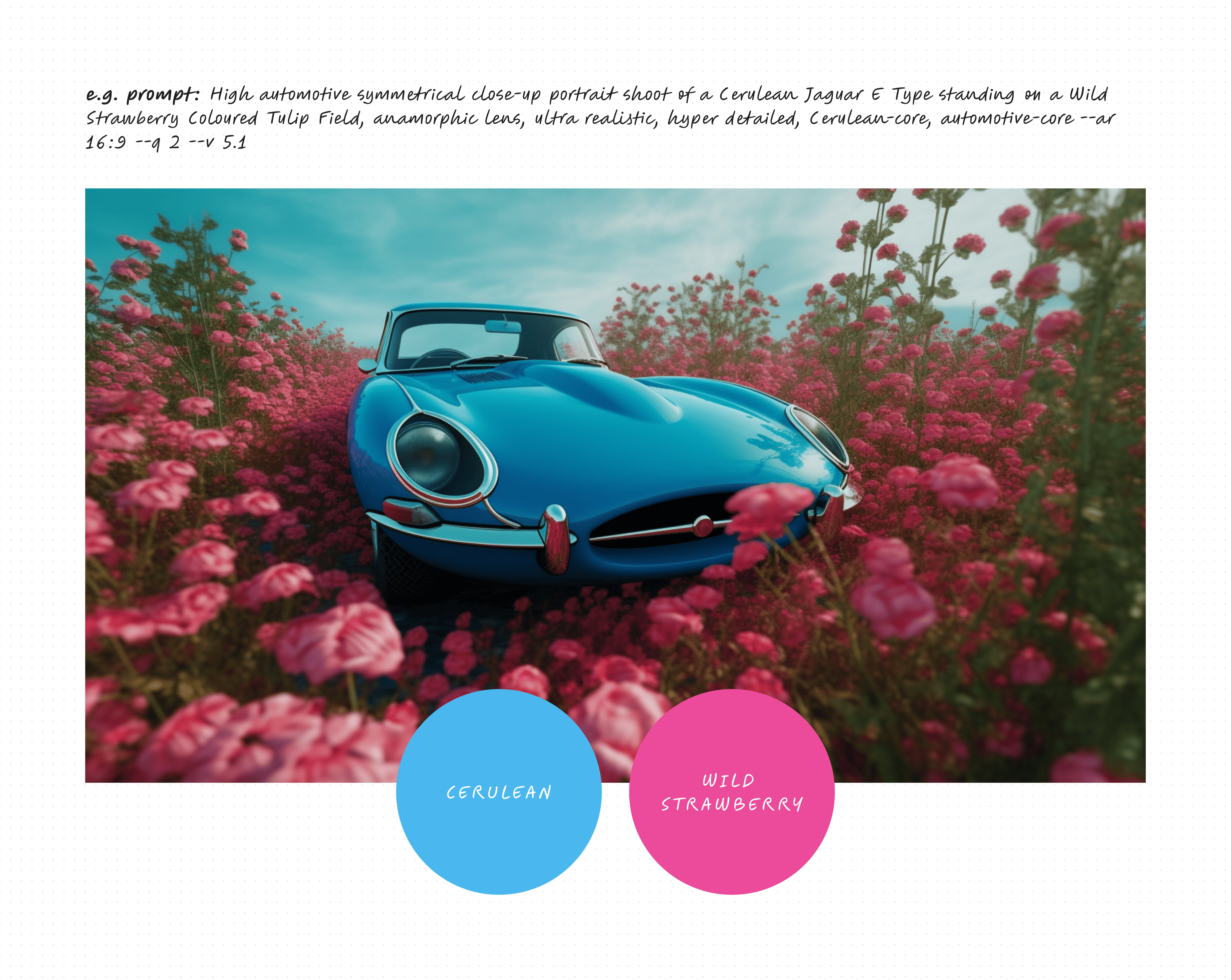
Hints and tips
- Less is more. The less colours you specify the more accurate the results.
- Word order drives priority. The closer the colour specification to the start of the prompt the more likely the colour appears

